Settings in explore mode
Explore mode allows you to change settings to enhance your data investigation. Tap  at the bottom of explore mode, choose from the following settings; and tap Apply.
at the bottom of explore mode, choose from the following settings; and tap Apply.
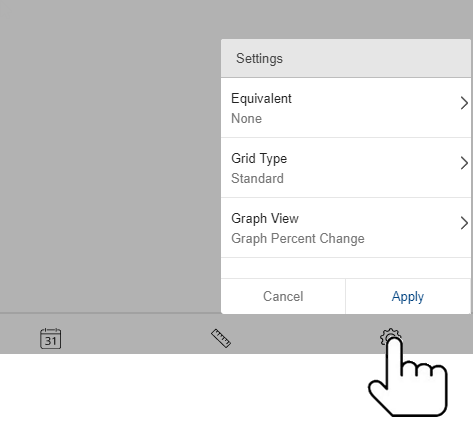
In this topic:
Equivalents
Equivalents are a way to standardize data so that all units are worth the same amount. For example, you might express volume in terms of ounces or another standard measurement.
(The dataset must include equivalent tables to use this option.)
Grid types
The grid type affects the layout of columns and rows. In addition, some graphs are affected by the grid type when auto-expand is on. The grid type can be changed in the settings area of explore mode. The available types depend on the analysis (e.g., comparative, mix, etc.).
Standard grid type
In general, a standard grid shows measures in columns and members in rows. If rows are expanded, the grid will place the subgroupings under the parent categories and include subtotal rows for the expanded items.
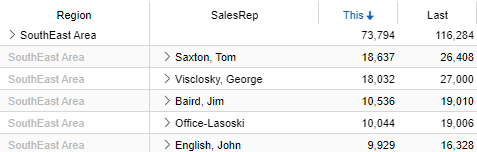
In graphs with an underlying "standard" grid type, expanding dimensions will organize subgroupings according to the parent category. In a mix graph, the result is a "sunburst" chart that shows a ring for each dimension. (Note: The number of slices in a sunburst is controlled by the graph page size selected in Salient Dashboards edit mode; if this number is too low, the graph will omit some pie slices.)
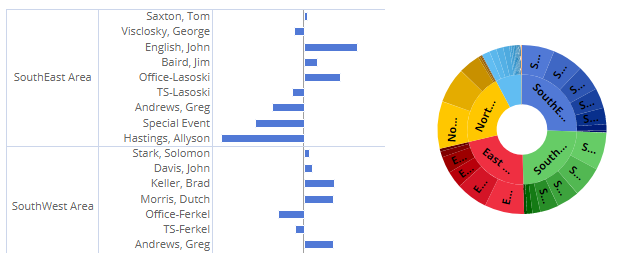
Flat view grid type
The flat view is like the standard grid except it sorts combinations of "auto-expanded" dimensions independently of the parent level and omits subtotal rows for auto-expansions.
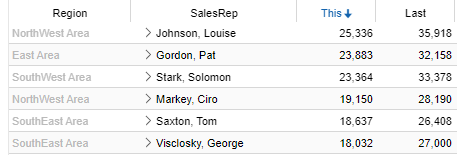
In graphs with an underlying "flat" grid type, expanding dimensions will display combinations of members at a single level so they can be sorted independently.
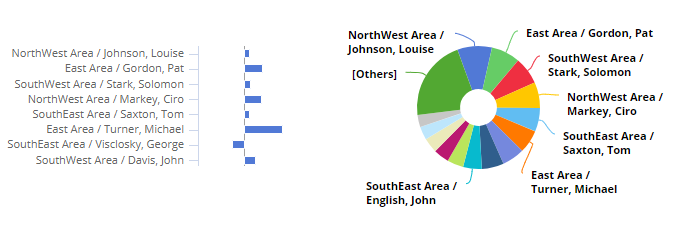
Swapped grid type
In a swapped grid, columns and rows are switched.
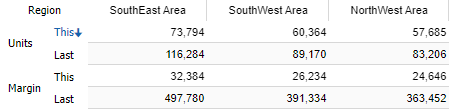
Scorecard grid type
The scorecard grid shows measures in rows and computations (This, Last, difference, etc.) in columns.

Scorecard swapped
The swapped scorecard shows computations in rows and measures in columns.
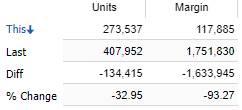
Tip: In a widget that uses custom programming (i.e., custom view), changing the grid type may have unintended results.
Graph view
For some analysis types, you can graph actual values or the percent change. This setting does not affect widgets that use custom programming (i.e., custom views).