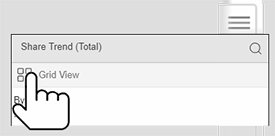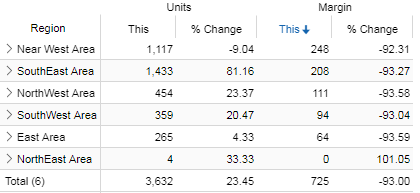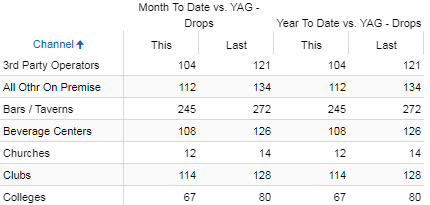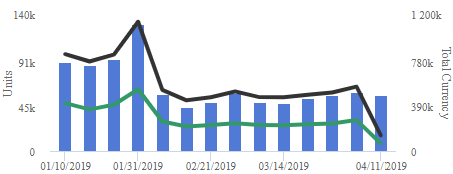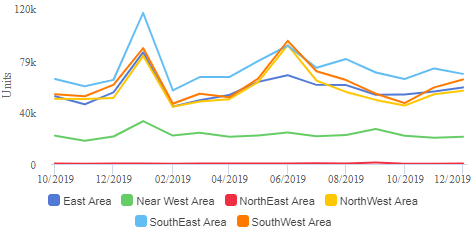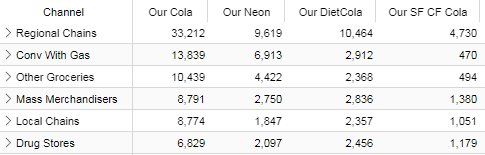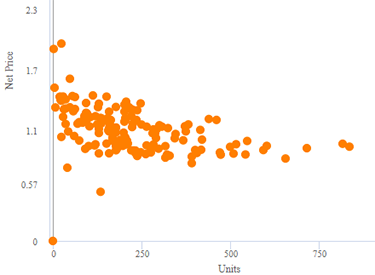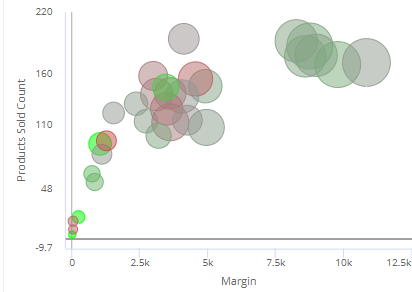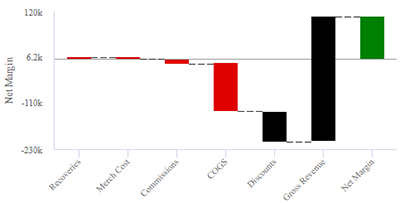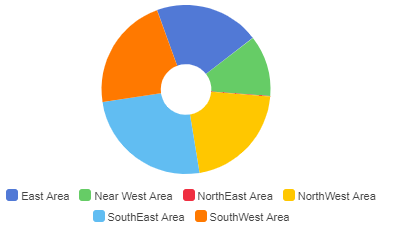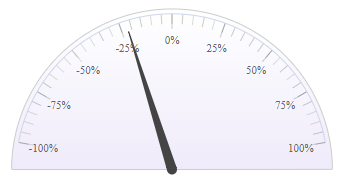Change the analysis type
|
|
In explore mode, tap the
Tips: |
Comparative
|
Comparison of members for one or two date ranges |
|
Multi Comparative
|
Comparison of members for any number of date ranges; column filters may be applied to focus on specific subsets of the data. |
|
Trend
|
Trend over time for one or two date ranges |
|
Share Trend
|
Comparison trend for multiple members |
|
CrossTab
|
Comparison grid or graph by two attributes |
|
Scattergram
|
Plot of members (e.g., customers) along two axes to show correlations and outliers. Additional variables can be used to color and size the points (i.e., "bubble chart"). |
|
Waterfall
|
How the components of a calculated measure affect its make-up |
|
Mix
|
Percent of the total for multiple members |
|
Gauge
|
A simple visual tool showing performance for a single measure |
|
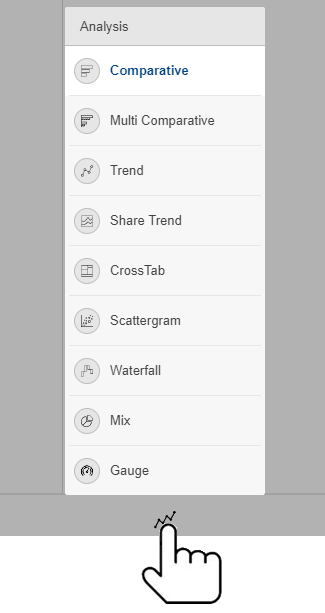
 button at the bottom of the screen and select an analysis type. See the following descriptions.
button at the bottom of the screen and select an analysis type. See the following descriptions.